Solution Manual for Starting Out With Visual Basic 2012, 6th Edition Gaddis, Irvine
$38.00
ISBN-10: 0133128083
ISBN-13: 9780133128086
In Starting Out with Visual Basic 2012, Tony Gaddis and Kip Irvine take a step-by-step approach, helping students understand the logic behind developing quality programs while introducing the Visual Basic language. Fully-updated throughout, the 2012 edition also includes an extensive set of VideoNotes, including walk-throughs of many of the in-chapter tutorials. Each new student edition comes with a Visual Studio 2012 Express software package.
- Description
- Reviews (0)
Description
You will receive this product immediate after placing the order
Answers to Review Questions
Chapter 2
Fill-in-the-Blank
1. TextAlign
2. Image
3. SizeMode
4. BottomRight
5. Title bar
6. Sizing handles
7. Bounding box
8. Font
9. Delete
10. PictureBox
11. Normal
12. View code
13. Categorized
14. Boolean
15. Comment (Remark)
16. Assignment
17. Left
18. Template
19. Me.Close()
20. BackColor
21. ForeColor
22. FormBorderStyle
23. Lock
24. Text
25. Text
26. AutoSize
27. Runtime
True or False
1. True
2. False
3. True
4. False
5. True
6. False
7. False
8. False
9. True
10. False
11. True
12. True
13. False
14. False
15. True
16. False
17. True
18. False
19. False
20. True
21. True
22. True
Short Answer
1. The Text property simply displays text on a control. The Name property, however, is the control’s internal name. You access and manipulate a control in code by using its Name property.
2. Three ways to run an application within the Visual Studio environment:
1. By clicking the start button on the toolbar
2. By clicking the Start Debugging command on the DEBUG menu
3. By pressing the F5 key
3. To switch between the Designer window and the Code window, perform any one of the following:
On the Solution Explorer window, select the form’s code file, click the toolbar options button, and then click the code button (<>).
Click on Code window tab or Designer window tab
Click VIEW on the menu bar, and then select Code or Designer from the list
On the keyboard, press the Shift + F7 to view the Designer window, or press Ctrl + Alt + 0 to view the Code window.
4. To create a visual cue indicating that the indented code lines belong to the event handler.
5. By placing code in the PictureBox control’s Click event handler.
What Do You Think?
1. Some properties must have a value that comes from a predefined set of values. For example, a Boolean property may be set to either true or false. Still others have complex values that can be best established with a dialog box. The Font property, for example, is set with a dialog box that allows you to select font, style, and size. You may type values for properties that have no predefined set of possible values.
2. Although it is standard for most windows to have a standard Close button in the upper right corner, it might not be evident to some users that they should use that button to terminate the application. You should always make your user interface easy to understand.
3. This capability allows your application designs to include controls other than buttons that users can interact with. In some cases a PictureBox control might be more intuitive to use than a button. For example, a child who cannot read is not able to interpret the text on a button, but can interact with pictures.
Find the Error
1. The error is in following statement in the btnShow_Click event handler:
picWorld_Visible = True
The line should read:
picWorld.Visible = True
2. The error is in following statement in the btnShowMessage_Clickevent handler:
lblMessage.Text = Hello World
The string constant “Hello World” should be enclosed in quotation marks.
The line should read:
lblMessage.Text = “Hello World”
Be the first to review “Solution Manual for Starting Out With Visual Basic 2012, 6th Edition Gaddis, Irvine”
You must be logged in to post a review.




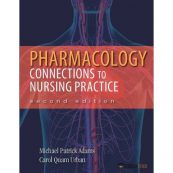
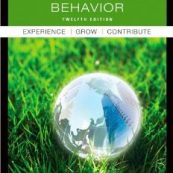
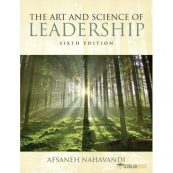
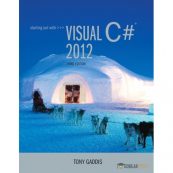

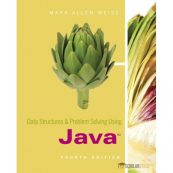
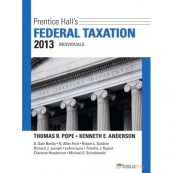
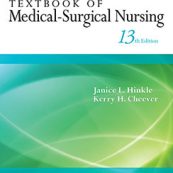
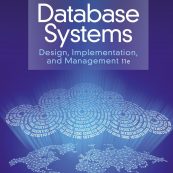
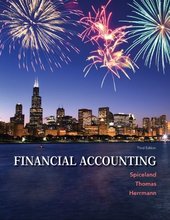
Reviews
There are no reviews yet.